Suppose you have a folder containing confidential data which you don't want others to access. The simplest way is to use the hide folder option which comes by default in Windows. But this is quite lame and anyone can easily unhide the folder and access its content.
Following is another cool way to lock a folder
Consider you have a folder called 'Movies' which you don't want others to access
Simply navigate to its parent folder in command prompt and run below command
ren Movies "This PC.{20D04FE0-3AEA-1069-A2D8-08002B30309D}"
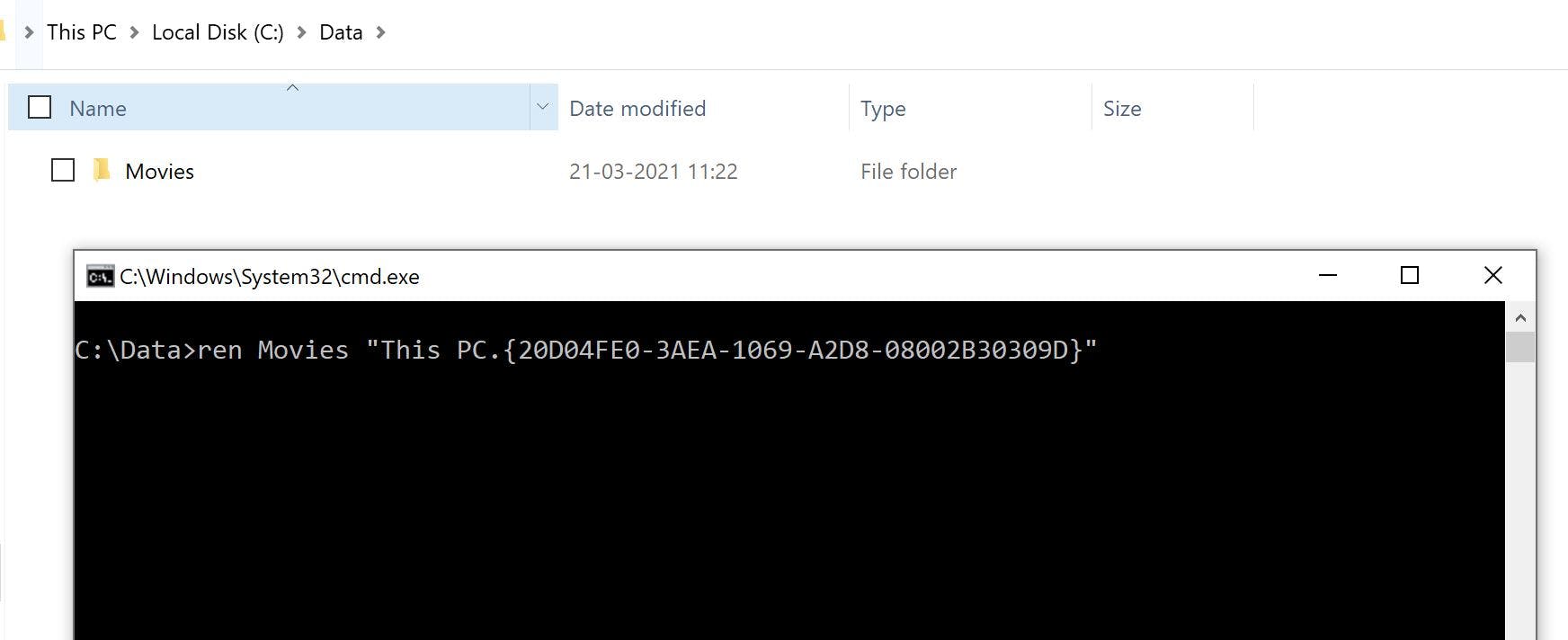
That's it!!! Take a look, your Movies folder is no more there. Its changed to "This PC". Now the best stuff, try opening it... "This PC" opens instead of your "Movies" folder. The data inside your Movies folder is no more accessible!!

To Unlock the folder, run below command
ren "This PC.{20D04FE0-3AEA-1069-A2D8-08002B30309D}" Movies


Voilaa!! Your data is accessible again.
There you go, a very simple trick to lock and unlock folder in windows. 😎
You can also rename your folder to one of the following:
Recycle Bin.{645FF040-5081-101B-9F08-00AA002F954E}
Control Panel.{21EC2020-3AEA-1069-A2DD-08002B30309D}
Printers.{2227A280-3AEA-1069-A2DE-08002B30309D}
Network Neighborhood.{208D2C60-3AEA-1069-A2D7-08002B30309D}
Disclaimer - Try it at your own risk. May loose data if not careful
